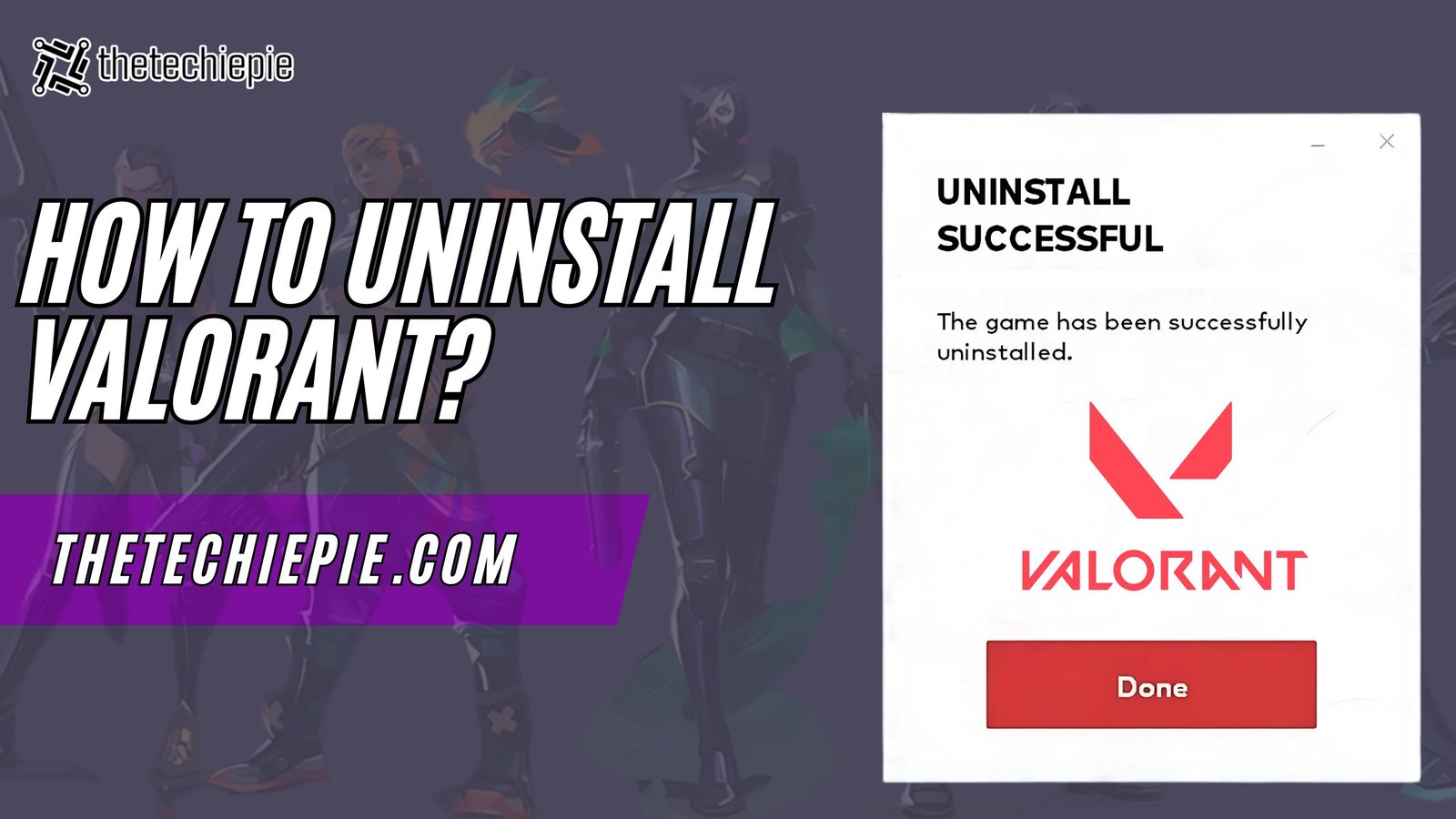
16 Sep How To Uninstall Valorant: Free Up Your System’s Space
If you are fed up with playing Valorant, encountering any bug, or your system lacks space due to its heavy files, uninstalling it is one of the best options for you. However, removing this riot game is not as simple as it looks. Thus, it consists of various steps to be followed so that none of the files or folders bother your next action and give you a clean slate immediately. Hence, to learn various methods and answers to “how to uninstall valorant”, read this complete blog till the end.
What is Valorant?
Before learning “how to uninstall valorant”, let’s first learn about its existence, introduction, and objectives. Valorant is a hero shooter game which was developed by Riot Games and introduced to the public in the year 2019. Furthermore, this game was first designed for windows only but its great success made it soon available on PS5 and Xbox as well.
Besides this, Valorant has a lot of elements inspired by the Counter Strike series such as the spray patterns, menus, and so on. Over and above that it is a team based and multiplayer game. Further, in each team there are more than five people who compete with each other and get a win title only after completing 13 rounds.
Reason to uninstall Valorant
The reason behind removing the Valorant game from your system is not one for all. Thus, it varies from one person to another depending on the situation and concerns they are encountering. Hence, some of the most common reasons behind this are as follows:
- You may want to switch to another game.
- There are some lags or glitches in the game’s features or activities.
- The game is occupying too much space in the system.
- You are either losing the game continuously or fed up with the same concepts.
Note: Apart from this there can be other reasons as well for uninstalling valorant however we shared only the most common ones found around us.
How To Uninstall Valorant?
There are multiple ways to uninstall valorant and some of the most easy as well as quick ways to do this are mentioned below. Hence, read each method specifically and find out which one suits you well.
1. Using control panel
One of the first answers to how to uninstall Valorant is to use a control panel. Therefore, to know about its steps, read the below share bullet points:
- First of all, click on the system tray icon which is present on the bottom right corner and has an upward arrow like icon.
- Once done, you need to right click on the “Riot Vanguard Icon” and then press the “exit” option to disable the game.
- Now, go to the control panel section of your system and search for the “add or remove programs” option.
- Furthermore, you are supposed to click on “Uninstall a program.”
- Next, it’s time to search for the Riot Vanguard folder on your PC and click on “uninstall” again.
- Moreover, search for the Valorant game and choose “uninstall Valorant” to entirely remove it from the system.
- Finally, restart the computer, and you will be done with the drill.
2. Using the command prompt
Thus, another way to uninstall Valorant is to use the appropriate prompt in the command tab. So, to know how you can follow this method, read the below-shared bullet points:
- Firstly, turn on the system and press the “Windows” key.
- Now, go to the search box, and there you need to type “CMD.”
- Once done, simply right-click on the “Command prompt,” and after this, select the “run as administrator” option.
- Type ‘sc delete vgc’ in the command window and press the ‘Enter’ key.
- Further, you need to do the same prompting and press the enter key again in the given fields.
- Next, you need to restart the system so that the actions take place successfully.
- Finally, once your computer turns on, you have to go to the “C:\Program Files” and find the folder “Riot Vanguard.”
- Finally, simply delete the files, and your valorant will be successfully deleted from the computer.
3. Using the Windows setting
Last but not least, one of the other answers to how to uninstall Valorant is to use Windows features and functions. Hence, the steps for the same method are mentioned below:
- First of all, turn on the system and press “Window + I” on the keyboard to open the computer settings.
- Once done, click on the “apps & features” options and from there choose “move to apps”.
- Next, scroll through the applications to find “Riot Vanguard” and click on it.
- After this, you are supposed to click on “Uninstall”. Moreover, if you own Windows 11 then you need to click on three vertical dots to access the uninstall option.
- Finally, repeat the same process with the Valorant application, and you will completely eradicate the game.
How To Uninstall Riot Clients?
Now, after learning the various methods and answers to how to uninstall Valorant, it’s time to learn how you can remove Riot clients, which is the game launcher and occupies major space. Thus, learn the steps from the points mentioned below:
- Firstly, turn on the system and click on the search bar, which is present on the taskbar of the window.
- Now, you need to type “Riot” in it and select the option “open file location.”
- After this, search for “programs” in the top section and click on it.
- Further, you have to scroll the page and right-click on the “riot games” folder.
- Once done, tap the dustbin icon and successfully delete the riot games folder.
- Moving forward, type “run” in the search box.
- In the given pop-up, write “app data” and then click on “local.”
- Next, scroll down the page and search for “riot games” again, and then right-click on it.
- Finally, you will get the option of “delete,” so simply click on it, and you are done with uninstalling the riot clients.
Conclusion
In this blog post, we briefly answered “How to uninstall Valorant.” Thus, ranging from its introduction and reasons to uninstall, we talked about everything. Moreover, we highlighted three different methods for uninstalling valorant from the system. Also, to make the system clean from each and every minute of file associated with this game, we also discussed the steps to uninstall the riot client, which is the game launcher of the Valorant. Hence, I hope that you have now figured out all the ways to eradicate this game from your system and have chosen the ideal one for you.
FAQs
What does “can’t uninstall valorant riot client still running” mean?
If you are encountering such a warning pop up on your screen or anything else that means this then it is because some of the riot games are still running or exist in your system. Thus, to overcome it you need to close the valorant game or riot client which is active in the background and after that you can initiate the uninstallation.
How to remove the remaining files of valorant?
Even after deleting the Valorant game, if there are still some leftover files and folders that you want to remove, then follow these steps. So, firstly, click on the file explorer, and in the address bar, type the location “C:\Riot Games.” Once done, press the enter key, and the entire Riot Games directory will open. Finally, delete all the files and folders of this game, and you will be free from the game’s unit entirely.
Does deleting the valorant mean losing all the progress forever?
No, it does not mean that deleting the valorant will vanish or delete your progress forever. Thus, after reinstalling and logging in, the riot account with the correct credentials will retrieve your progress till the time of installation.

No Comments